Note: This post is outdated. Please wait for new updates.
Step1: Login to your Facebook account
Step2: Then Copy and paste the link below into your browser's address bar
https://www.facebook.com/connect/prompt_feed.php?preview=true&api_key=Type App ID Here
Step3: Then replace ''Type App ID Here'' with the device App ID (API key) and hit Enter
App IDs
iPhone App ID - 6628568379
Blackberry App ID - 2254487659
iPad App ID - 112930718741625
Nasa Satellite App ID - 31d608d30292175bf7703149699ccb39
Create Your Own Device Name?
Step1: Login to your account and Go to http://www.facebook.com/developers
Step2: Just like when you want to connect to an application, you will be asked whether you allowing the access or not, the message will be like this:
Now we need to click “Allow” button.
Step3: Click “Create New App” link on the top right.
Step4: Application Name: you can name it whatever you like.
Click “I Agree to the Facebook Platform Policies." and Click on Continue Button.
Now Enter Security Words in Test Box and Click On Submit Button.
Step5: Now click on “Edit Icon” and Select a photo of your device. Copy App ID and Paste it in Notepad.
Step7: Now go to your browser address bar and then copy and paste the link below into your browser's address bar.
https://www.facebook.com/connect/prompt_feed.php?preview=true&api_key=Type Your App ID Here
Step8: Then replace ''Type Your App ID Here'' with the device App ID (API key) which you paste in notepad and press Enter.
Step9: A normal status box will appear together with the app or device icon and name at the bottom. Type in your status and click on the Share button.
Step10: Check your wall.


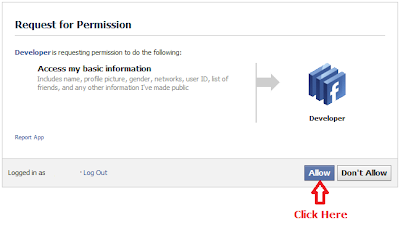






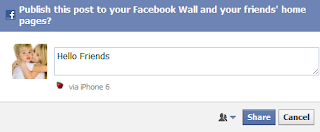
Not working.
ReplyDeletehttp://www.tricksdrive.com
if you havent noticed i would say that it will not work
ReplyDeleteThanks a lot ..
ReplyDeleteLogin with facebook
not working... what rubbish
ReplyDeleteWhatsApp For PC Free Download
ReplyDelete